Animus II
ANIMUS_II_Max8_48kHz
Luca Francesconi
Outline
action
Updated at
Vous constatez une erreur ?
The setup and the execution of the electroacoustic part of this work requires a Computer Music Designer (Max expert).
Version Information
- Documentation date
- 24 mars 2020
- Version
- ANIMUS_II_Max8_48kHz
- Status
- valid
- Validation date
- 28 mars 2020
- Documentalist
- Benoit Meudic (Benoit.Meudic@ircam.fr)
- Realisation
- Benoit Meudic (Computer Music Designer)
- Garth Knox (Performer)
- Length
- 15 min
- Upgrade motivation
- Max8 upgrade, 64 bits, 48kHz, click-track and sound files played by max.
Other Versions
ANIMUS_II_VCL-Musica-2018in_progress19 novembre 2018
AnimusIImax6-2015valid30 septembre 2015
AnimusIImax6valid1 décembre 2013
concert 2010-04-22archived5 mai 2010
transfert_mustica_ftparchived14 avril 2010
Animus IIdocumented1 juin 2007
Detailed Staff
viola
Detailed staff comes from Brahms, send mail to ressources-contenus@ircam.fr for correction.
Electronic Equipment List
Computer Music Equipment
- 1 RJ 45 Cable
- Cable (generic) - for ethernet connexion between stage and sound booth
- 1 Fireface 800
- Sound Board (RME) - at least 1 audio in 6 audio outputs
- 1 network
- Network/Communication (generic) - option1: wifi hotspot connected by ethernet to the main computer
- 1 Cable
- Cable (generic) - option2: vga for screen
- 1 MacBook Pro
- Apple Laptops (Apple) - main computer
- 1 iPad
- Tablets (Apple) - iPad for score display with bluetooth pedal for page turn
Audio Equipment
- 1 DPA 4021
- Condenser Microphones (DPA) - for viola
- 1 Lexicon 300
- Effects Processor (Lexicon) - for amplification
- 1 DM1000
- Digital Mixers (Yamaha)
- 6 Loudspeaker
- Loudspeakers (generic)
- 1 Digital Mixing Desk
- Digital Mixers (generic)
Video
- 1 Screen
- Screen (generic) - for instrumentist
Downloads
rec-munich-alto.aif.zip
Garth Knox
commentaire
recording of the Munich concert
42.3 Mo
AnimusII-alto-original
3.64 Mo
Animus2option1
313.27 Ko
Animus2option2
298.21 Ko
AnimusII-alto-edited
12.49 Mo
AnimusII-cello
780.39 Ko
for-practice
commentaire
video with the visual metronome and sound track to practice the piece
16.11 Mo
AnimusII2020.dmg
commentaire
complete package (including the max8 patch)
3.27 Go
console-audio.png
152.79 Ko
events
97.58 Ko
ip-config
132.91 Ko
main-patch
388.11 Ko
midi-config
144.03 Ko
midi-mixing-control
243.74 Ko
mira-display
202.69 Ko
scenes
68.81 Ko
audio-status
86.08 Ko
simulation-patch
81.31 Ko
Instructions
Description of the piece:
"AnimusII" is a piece composed by Luca Francesconi for viola and live electronics.
It was created in 'Espace de projection' - Ircam on June 2007 (Garth Knox - Alto, Benoit Meudic - computer music design).
Elements required to play the piece:
- 1 main computer for electronic treatments with at least max 8.1.1 (Mac os >= 12.12.8 & MacBookPro >= 2.7Ghz),
- 1 in/ 6 outs audio interface (for instance RME fireface 400)
- 1 microphone for the viola
- 1 mixing console
- 6 points full band diffusion system.
- 1 reverb for amplification (for instance Lexicon)
- 1 usb MIDI mixer (for instance Behringer BCF 2000).
- 1 iPad for displaying the score with a bluethooth pedal for page turn
Additionaly, you need to choose among the following options for displaying the click-track to the instrumentist:
Option1:
Use of another iPad with Mira installed. The iPad will receive the click-track via wifi. It can be positioned next to the iPad displaying the score.
You will need also need 1 wifi hotspot on stage connected by ethernet to your main computer for wifi connection to the iPad from stage.
See implementation doc 'Animus2option1.pdf'

Option2:
Use of another laptop computer on stage
The laptop computer should be connected by ethernet to the main computer.
Eventually you can connect to the laptop a 24 inchs screen (for instance Apple Cinema HD Display)
See implementation doc 'Animus2option2.pdf'

General informations:
The electronic part of Animus II is based upon soundfiles with a click-track all along the piece and real-time treatments on the viola sound.
The soundfiles are played by 4 players, two 6-channels players (sfile6A and sfile6B), and two stereo (sfileC and sfileC2 which is panned on 4 outputs).
Real-time treatments are realized with sampler, granulator, harmonizer and spatialisation modules.
The instrumentist follows a visual click-track in order to synchronise itself with the electronic part. The click-track is displayed with an ipad (option1) or with a laptop (option2).
The score is displayed with an ipad so that the instrumentist can easilly turn the page with a bluetooth pedal.
A control surface (midi mixer) should be used in order to mix the electronic treatments and the soundfiles (see faders mapping below).
The events trigger different states of different scenes. A scene is complex treatment, for instance arpeggio, cont1, cont2 etc...
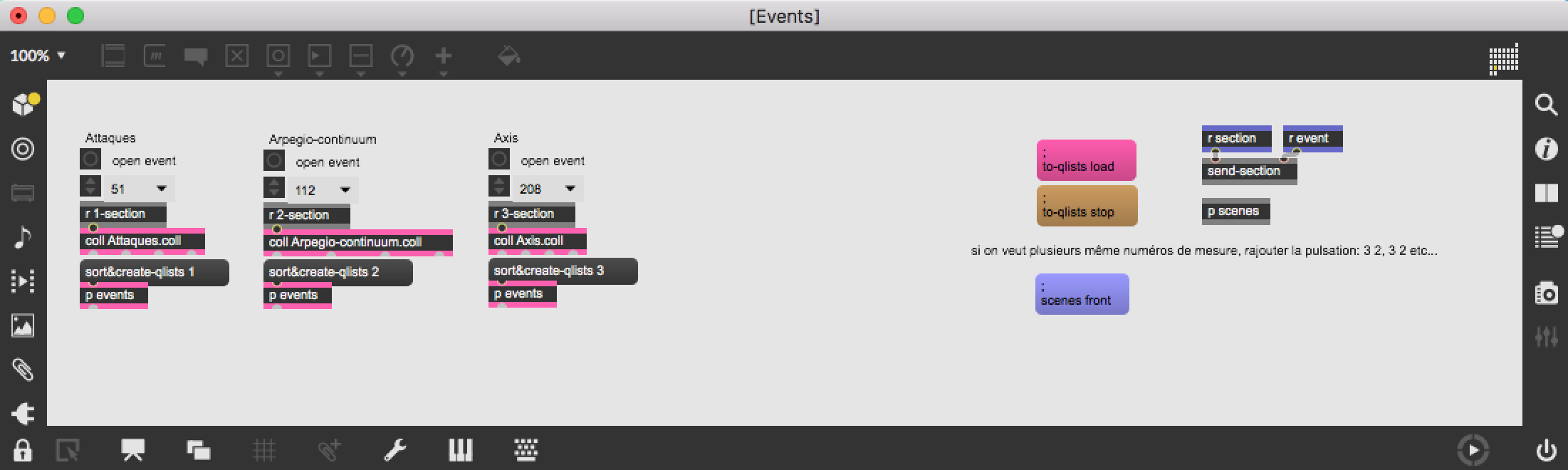
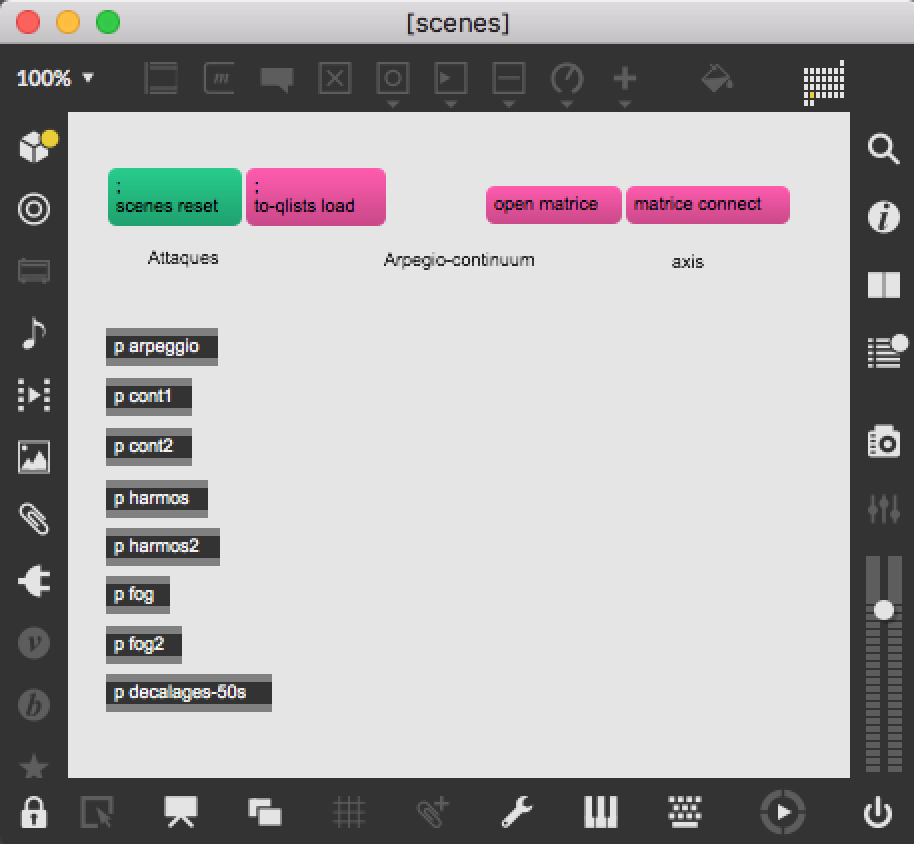
SCORE DISPLAY:
Use your iPad or a provided iPad for displaying the score with a bluetooth pedal for page turn.
CLICK-TRACK DISPLAY:
Option1
Connect the ipad to the wifi hotspot.
Open the patch ‘animusII-mira-2019Max8’ in max. Open Mira on your ipad and connect to your computer in the top-right of the window.
The click display should appear on the ipad.
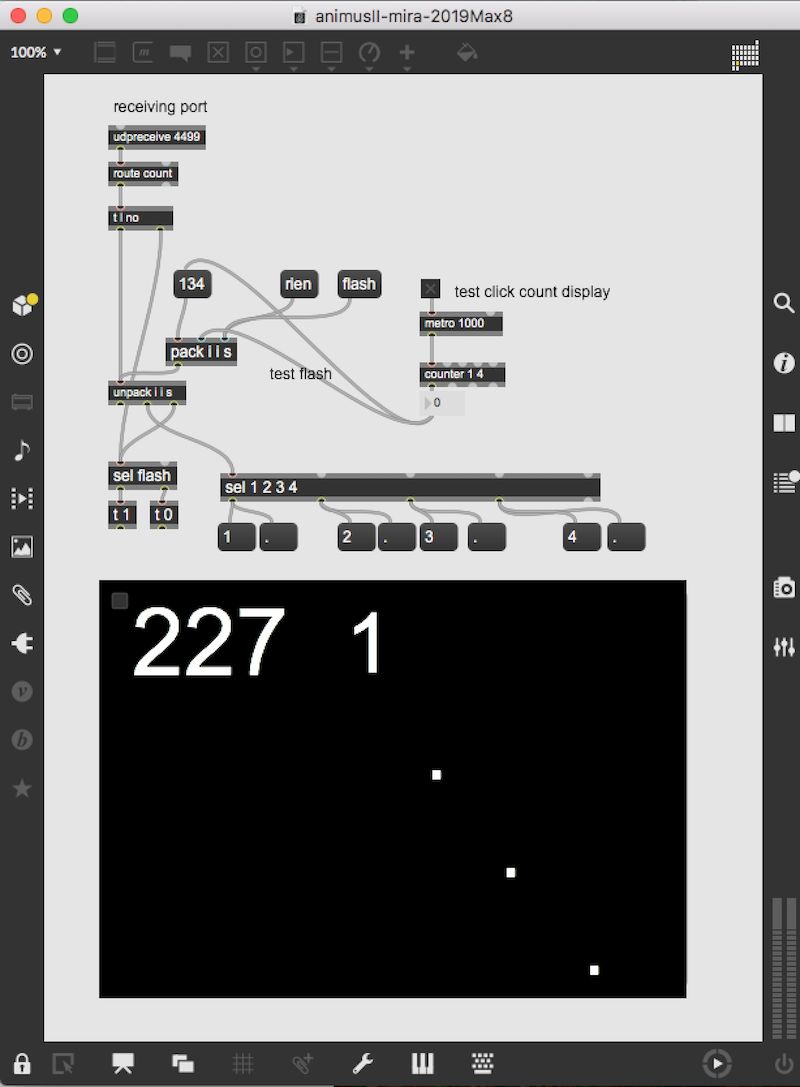
Option2
Open ‘animusII-laptop-800x600-2019Max8’ on the stage laptop.
Choose a manual ip adress and connect the laptop to the main computer with an ethernet cable.
MAIN COMPUTER:
installation:
Copy the folder 'animusII-max' on the hard disk of the main computer.
Launch max, and select this folder (and only this one) in the 'file preferences' menu of max.
Open the file '_animusII-2020Max8' in Max.
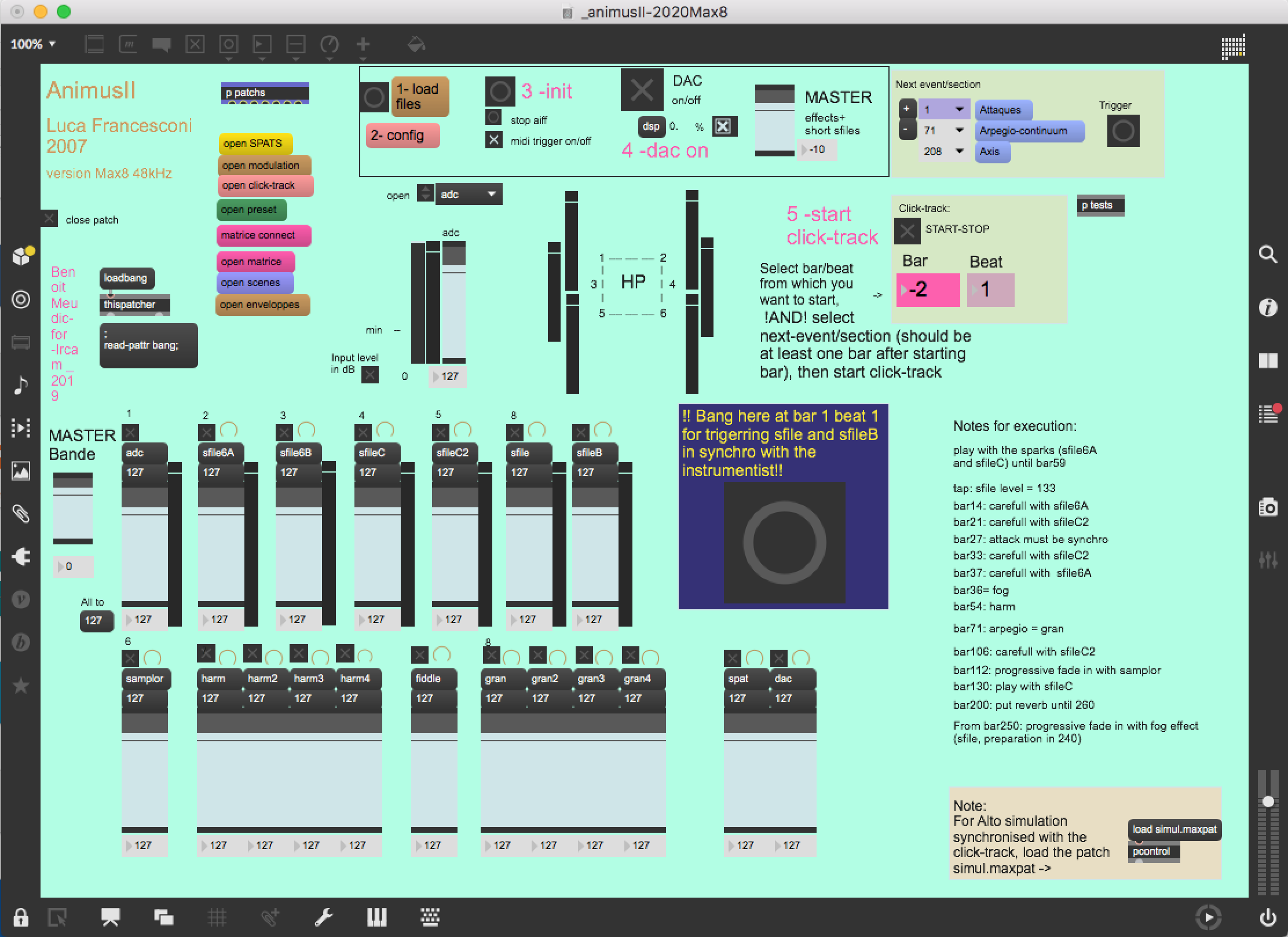
Description (figure 'main-patch'):
The concert patch is composed of:
- Top right: interface for events triggering and click-track playing. Events are represented by a number corresponding to the bar number reported in the instrumental score. The highlighted number corresponds to the next event that will be triggered. During rehearsal, you can play click-trak from any bar (only on the first beat): select the bar in the click-track panel, then start click-track).
- Top middle: main sub-patchers (audio, midi, libraries, events counter, reset, matrix connections).
- Bottom: live mixing faders.
- Bottom right: simulation file opening
Inputs/Outputs:
There is 1 input for the alto.
There are 6 outputs: 6 for live electronics and soundfiles (dac 1..6 on loudspeakers 1 front left, 2 front right, 3middle left, 4 middle right, 5 back left and 6 back right). The position of the loudspeakers is detailed in figures ‘Animus2option1’ or 'Animus2option2'.
Initialisation in max:
To initialize the patch:
1. Click on '1-load files'
2. Click on '2-config' (figure 'midi-config') and select your midi input/output of 'mixette' in order to config your MIDI setup for the control surface (for mixing of adc, sfiles, samplor, harm and gran). You can access to the routing of midi channels by clicking on 'mixette' (picture 'midi-mixing-control').
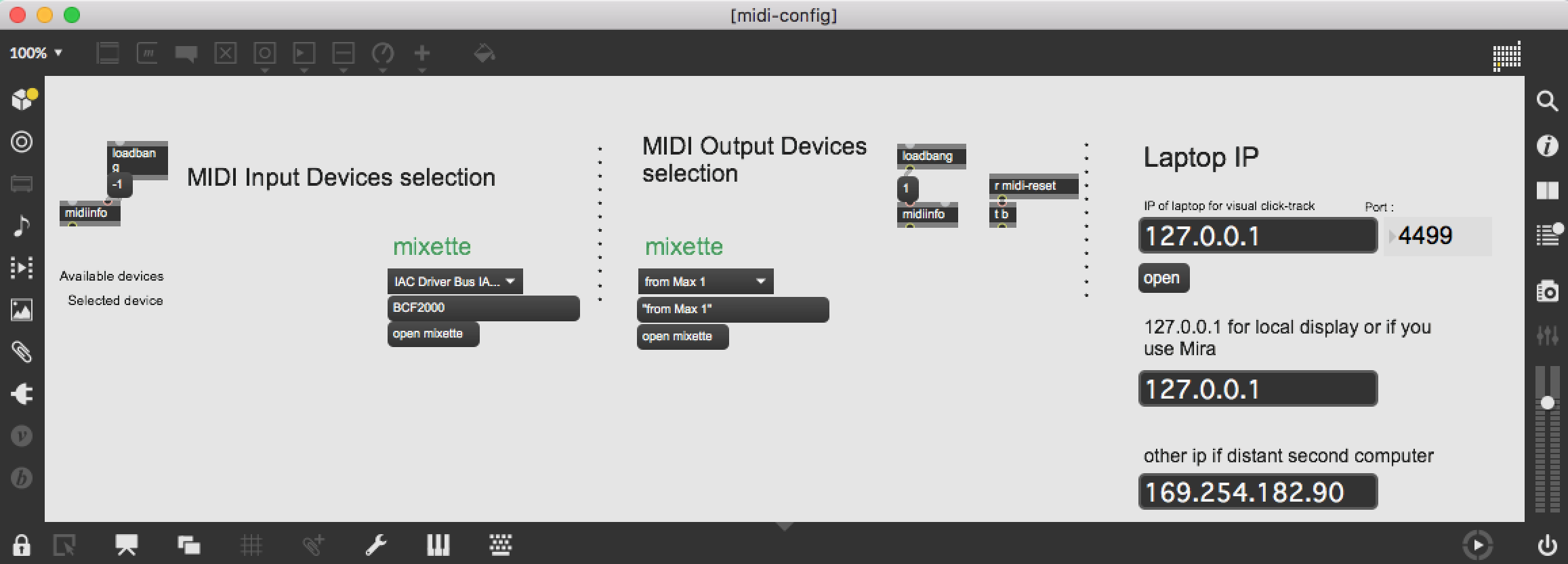
Choose a manual ip adress in the network preferences of your mac and provide the ip adress of the laptop displaying the click-track (option2) or enter 127.0.0.1 if you use Mira (option1).
If wanted by the instrumentist, you can send flash signals with the click-track in order the instrumentist to pay attention to specific bars. This can be done in patch 'toBDdisplay', just add or remove the bar numbers in the 'route' object:
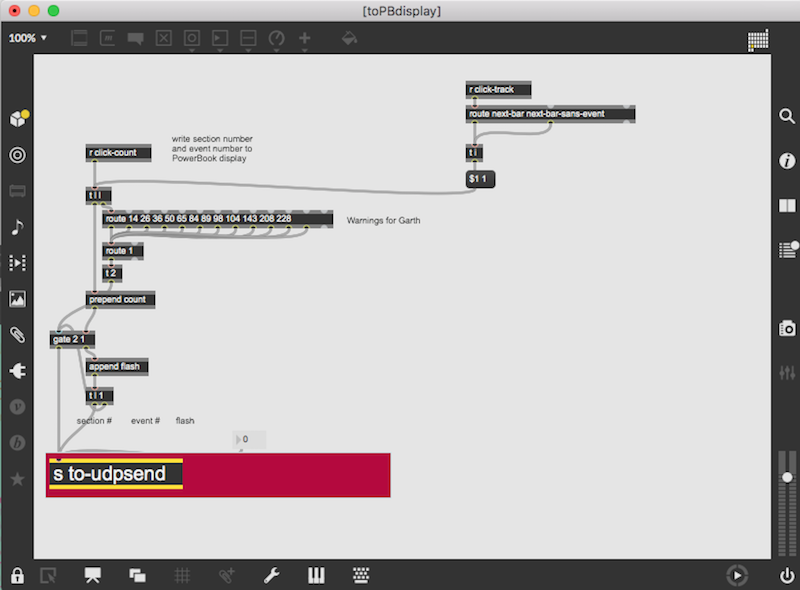
Save the main patch.
The configurations will be saved even if you quit max.
3. click on '3-init' and wait for the message 'ok bang' in the max message window.
The audio status should automatically be set to 256 for I/O Vector Size, 64 for Signal Vector Size, 48000 for sampling rate, overdrive on and audio interrupt off :
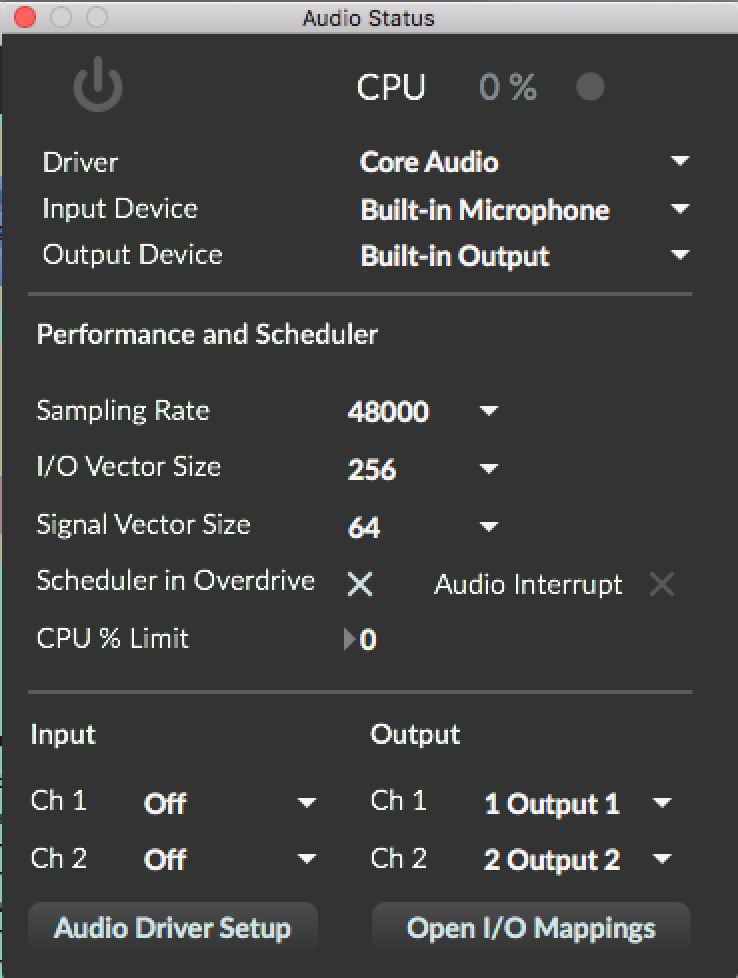
The bar/beat position on the displaying computer/ipad should automatically be set to '-2 1'. If not, check the udp connection between the two computers or check that Mira is connected to the main computer.
4. turn the DSP on
Midi faders mapping:
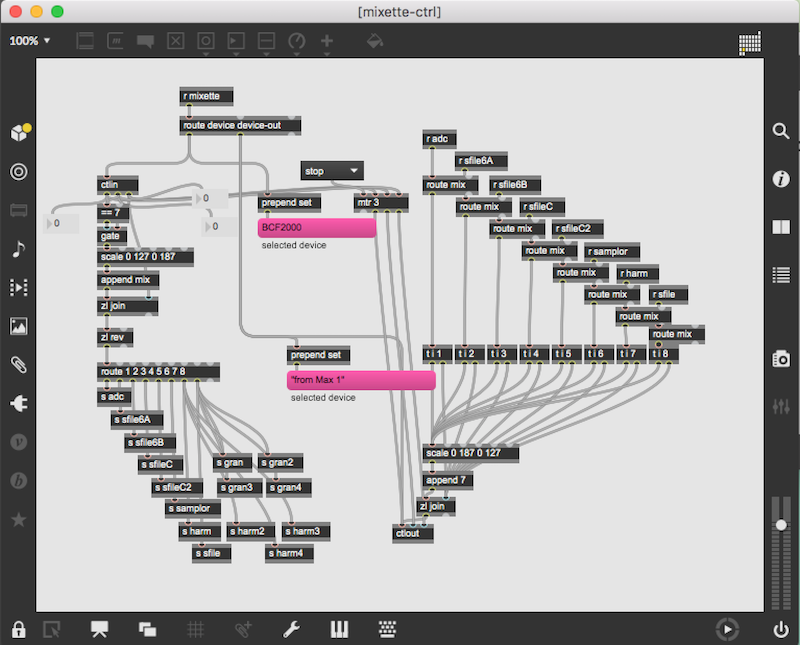
Midi controller #7 is used for the control faders :
- channel 1, adc level
- channel 2, sfile6A
- channel 3, sfile6B
- channel 4, sfile6C
- channel 5, sfile6C2
- channel 6, samplor
- channel 7, harmonizers
- channel 8, sfile/granulators.
To run the patch:
Initialise the MAX patch, turn the dac on.
Start the click-track in max. The click-track starts 2 bars before bar 1.
On bar 1 beat 1, you have to manually trigger a soundfile (there is a bang button in the main patch for that). The important thing is to be synchronous with the instrumentist, not with the click-track.
During the execution of the piece, follow the soundfiles and the electonic treatments (harmonizer, samplor, granulator). The electronic should be at least as loud as the instrumentist.
Some notes:
beginning: play with the sparks (sfile6A and sfileC) until bar59
tap: sfile level = 133
bar14: carefull with sfile6A
bar21: carefull with sfileC2
bar27: attack must be synchro
bar33: carefull with sfileC2
bar37: carefull with sfile6A
bar36: fog
bar54: harm
bar71: arpegio = gran
bar106: carefull with sfileC2
bar112: progressive fade in with samplor
bar130: play with sfileC
bar200: put reverb until 260
From bar250: progressive fade in with fog effect (sfile, preparation in 240)
Simulation patch
In the bottom right part of the main patch, you can open a simulation patch. It uses a recording from Garth Knox for a concert in Munich. Initialize the main patch after opening, then play the click-track normally.
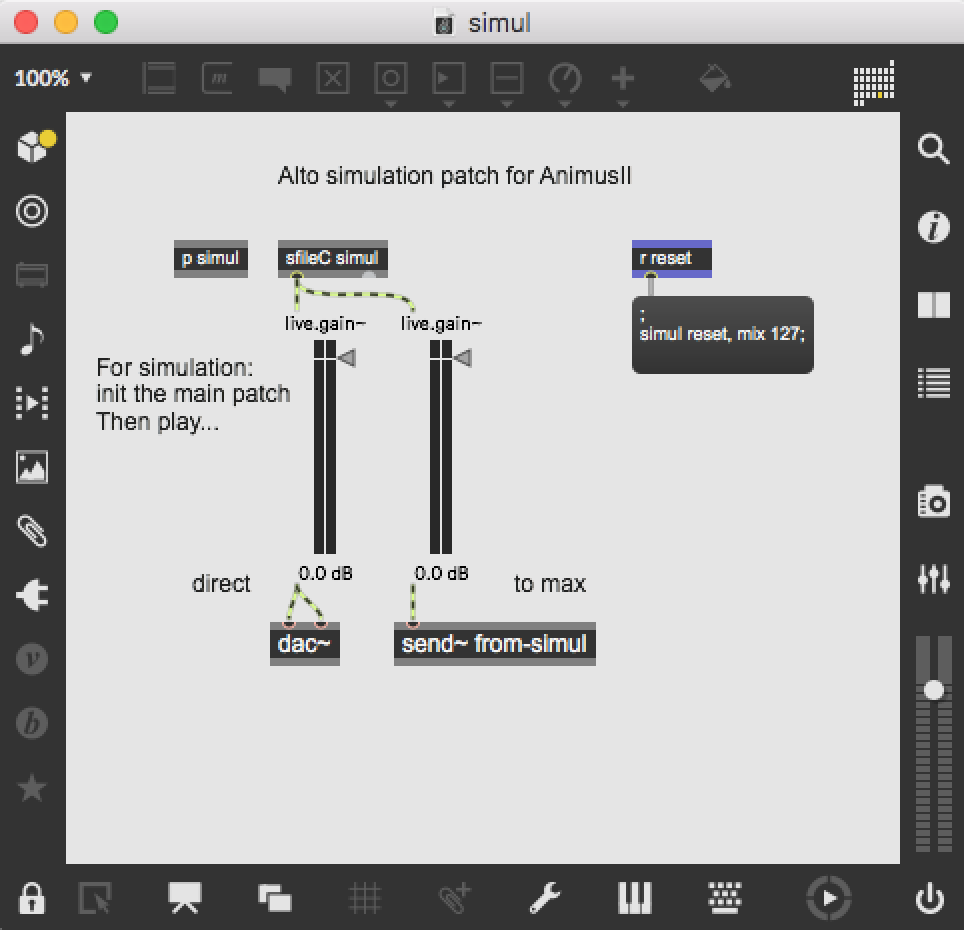
Practice file
For practicing, the instrumentist can use the file AnimusII-click.mp4 in the folder 'for-practice'. This file is a video that displays the click-track, and plays the soundfiles.
Updated at
Vous constatez une erreur ?
IRCAM
1, place Igor-Stravinsky
75004 Paris
+33 1 44 78 48 43
heures d'ouverture
Du lundi au vendredi de 9h30 à 19h
Fermé le samedi et le dimanche
accès en transports
Hôtel de Ville, Rambuteau, Châtelet, Les Halles
Institut de Recherche et de Coordination Acoustique/Musique
Copyright © 2022 Ircam. All rights reserved.